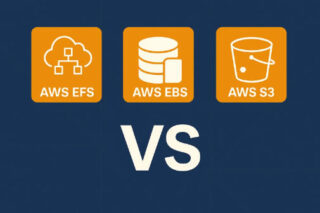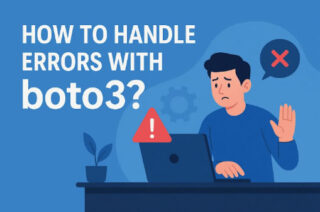SSL encrypts client-server connections. It protects data transmission from interception and tampering. SSL for your Amazon S3 bucket improves data security, reduces data breaches, and builds user trust.
Amazon S3 bucket SSL configuration is essential for these reasons:
SSL encryption protects client-to-S3 bucket data. It secures login credentials, personal information, and financial data from unauthorised access.
Authentication: SSL certificates from trusted third-party CAs verify the server’s identity. Users can trust an SSL-enabled S3 bucket to be the real server.
SSL establishes trust and credibility. Visitors to your website or S3 bucket will see the padlock icon and “HTTPS” prefix in their browsers. This reassures users that their data is safe.
Compliance: Healthcare and finance have strict data protection regulations. HIPAA and PCI DSS regulations require SSL encryption. Amazon S3 bucket SSL meets these requirements.
SSL improves SEO and security. Google ranks SSL-encrypted websites higher. SSL for your S3 bucket may boost website visibility and organic traffic.
You must upload and configure an SSL certificate from a trusted CA to configure SSL for your Amazon S3 bucket. By doing so, you protect your data during transit, improve security, and build trust with your users.
Types of SSL Certificates for Amazon S3 Bucket
SSL certificate types for Amazon S3 buckets are available. Certificates differ in security and functionality. Understanding the types helps you choose the best SSL certificate for your S3 bucket configuration.
Here is an overview of the common SSL certificate types available for Amazon S3:
Domain Validated (DV) Certificate:
The most basic SSL certificates available are DV certificates. They only validate domain ownership and do not validate the identity of the organisation. DV certificates are inexpensive because they are quick and simple to obtain. Suitable for general websites and personal use, but not for organisations that require higher levels of authentication.
Organization Validated (OV) Certificate:
OV certificates are more authentic than DV certificates. They need more proof of the organization’s legitimacy. Visitors trust OV certificates because they include the verified organisation name. Ideal for business, e-commerce, and sensitive data websites.
Extended Validation (EV) Certificate:
EV certificates provide the most authentication and trust. They undergo legal and physical organisation verification. In the browser address bar, EV certificates show the verified organisation name and a green padlock symbol, indicating the highest level of security. Financial institutions, e-commerce platforms, and websites with high trust and credibility use EV certificates.
Wildcard Certificate:
Wildcard certificates protect a domain and its subdomains. One certificate can secure multiple subdomains under the same domain, reducing administrative burden. Wildcard certificates are useful for Amazon S3 buckets with multiple SSL-encrypted subdomains.
Multi-Domain (SAN) Certificate:
Multi-domain SAN certificates can secure multiple domains and subdomains. They let you secure multiple sites or services with one certificate. Organisations with multiple domains or services in the same Amazon S3 bucket can use SAN certificates.
To configure SSL for an Amazon S3 bucket, you can follow these steps:
- Go to the Amazon S3 console and select the bucket you want to use.
- In the Properties tab, under Static Website Hosting, choose “Redirect all requests to another host name” and enter the hostname you want to redirect to.
- Scroll down to the “Static Website Hosting” section and click on the “Edit” button.
- Check the box next to “Redirect all requests to HTTPS” and click “Save”.
- Click on the “Permissions” tab and then click on the “Edit Bucket Policy” button.
- Add the following bucket policy to redirect all HTTP traffic to HTTPS:
{ "Version": "2012-10-17", "Statement": [
{ "Sid": "RedirectToHTTPS", "Effect": "Allow", "Principal": "*", "Action": "s3:GetObject", "Resource": "arn:aws:s3:::example-bucket/*", "Condition":
{ "Bool": { "aws:SecureTransport": "false" } } } ] }
Replace “example-bucket” with the name of your bucket.
- Click “Save” to apply the bucket policy.
- Go to the Amazon Certificate Manager (ACM) and request a new SSL/TLS certificate for the hostname you specified in step 2.
- Once the certificate has been issued, go back to the S3 console and click on the “Properties” tab for your bucket.
- Under “Static Website Hosting”, choose “Use this bucket to host a website” and enter the index and error document names if they are different from the defaults.
- Scroll down to the “Static Website Hosting” section and click on the “Edit” button.
- Select the SSL/TLS certificate you just created from the “SSL Certificate” dropdown menu and click “Save“.
That’s it! Your Amazon S3 bucket is now configured to use SSL.