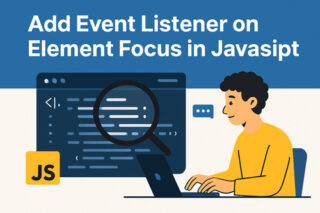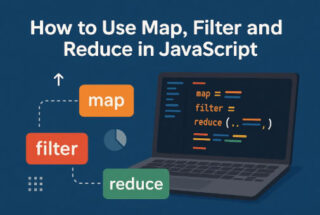Node Package Manager (NPM) is an integral part of the Node.js ecosystem, providing a vast library of modules and packages that can be used to enhance and extend the functionality of Node.js applications. However, one of the difficulties of utilising NPM is managing the dependencies between packages, which can occasionally result in conflicts. This article explores how to resolve a conflict between upstream dependencies when installing NPM packages.
What is an Upstream Dependency Conflict?
When two packages you are attempting to install require different versions of a common dependency, an upstream dependency conflict occurs. This can lead to compatibility issues and potential bugs, as the packages may rely on different features or behaviours of the conflicting dependency.
This article explains how to resolve the upstream dependency conflict when installing NPM packages. We will begin by defining an upstream dependency conflict and explaining why they occur. Then, we will provide you with a step-by-step guide for resolving the conflict and restarting your project.
Why do Upstream Dependency Conflicts Happen?
There are several reasons why upstream dependency conflicts can occur:
- Packages may have been published with outdated dependencies
- Packages may have been published with dependencies that have since been deprecated or removed
- Your project may have conflicting dependencies that were installed previously
When two or more of your project’s dependencies require different versions of the same package, you have an upstream dependency conflict. This can result in a conflict, preventing your project from running as expected. One of the dependencies may rely on an older version of a package, while the other depends on a more recent version.
Your project may have dependencies that have not been updated to compatible versions
How to Resolve Upstream Dependency Conflicts
To fix an upstream dependency conflict when installing npm packages, you can try the following steps:
Identify the conflicting package: You can check the error message that you get when trying to install the packages. The error message usually mentions the conflicting package and the version that is causing the conflict.
Update the conflicting package: You can try updating the conflicting package to the latest version. To do this, you can run the following command:
npm update
Remove the conflicting package: If updating the package does not work, you can try removing the conflicting package. To do this, you can run the following command:
npm uninstall
Reinstall the package: After removing the conflicting package, you can try reinstalling it. To do this, you can run the following command:
npm install
Force a specific version: If the above steps do not work, you can try forcing a specific version of the conflicting package. This can be done by adding the version number in the package.json file or by running the following command:
npm install @
If the conflict persists even after trying these steps, you may want to consult the documentation or seek help from the community for the specific packages that you are trying to install.
Use the –save-exact flag while installing packages
By using the –save-exact flag while installing packages, you can specify the exact version of a package that you want to install. This way, you’ll avoid any conflicting versions and the installation process will be successful.
Example:
npm install <package-name> –save-exact
Update the package.json file
If you are already experiencing an upstream dependency conflict, you can resolve it by updating the package.json file. This file contains information about the packages installed in your project, along with their respective versions. To resolve the conflict, you can manually update the versions of the conflicting packages in the package.json file.
Example:
{
“dependencies”: {
“<package-name-1>”: “1.0.0”,
“<package-name-2>”: “2.0.0”
}
}
Use npm shrinkwrap
The npm shrinkwrap command generates a npm-shrinkwrap.json file that contains a snapshot of the exact package versions installed in your project. This file ensures that packages are installed with the same version, even if a newer version is available in the registry. Using this command allows you to avoid upstream dependency conflicts during installation.
npm shrinkwrap
Reinstall packages
If none of the above methods work, you can try reinstalling all packages. This will ensure that the latest version of packages are installed and any upstream dependency conflict will be resolved.
npm install
Frequently Asked Questions
What is the difference between npm install and npm install –save?
npm install installs the packages in the current project, but does not update the package.json file with the versions of the installed packages. npm install —save, on the other hand, installs the packages and updates the package.json file with the versions of the installed packages. This ensures that other developers working on the same project can install the same versions and packages.
Can I resolve an upstream dependency conflict by uninstalling packages?
Uninstalling packages may not necessarily resolve an upstream dependency conflict, as it is likely that the conflict is between two or more packages that are required by your project. The best way to resolve the conflict is by using one of the methods mentioned above, such as using the –save-exact flag, updating the package.json file, using npm shrinkwrap, or reinstalling packages.
What happens if I don’t resolve an upstream dependency conflict?
If an upstream dependency conflict is not resolved, your project may experience difficulties. Some packages may not function as intended or may not function at all, resulting in unexpected errors. Therefore, it is essential to resolve the upstream dependency conflict in order to guarantee the proper operation of your project.
Conclusion
Installing NPM packages is an essential part of every software project that uses JavaScript. However, when you are installing NPM packages, you may face an upstream dependency conflict, which can be a real pain to deal with.